# APNs 証明書取得
# 1.Create Application
# 1.1 Visit Apple Developer
Visit the Apple Developer (opens new window) website and sign in to your developer account.
# 1.2 Enter Certificate Management Page
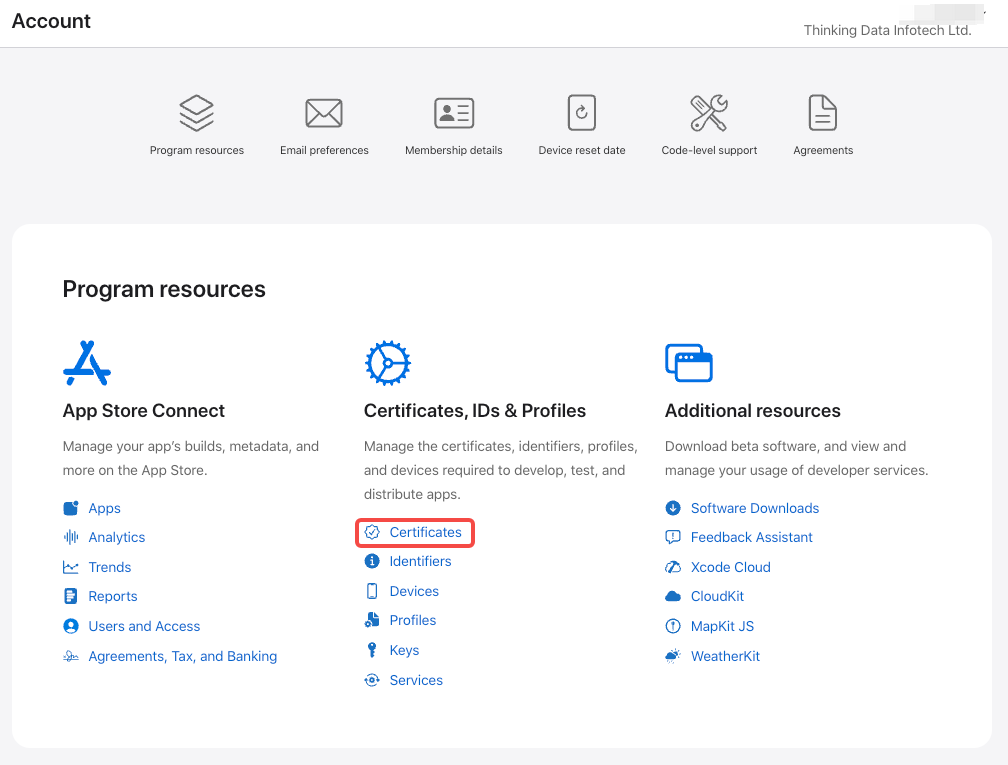
# 1.3、Create A New APP
If you already have an APP, skip this step.
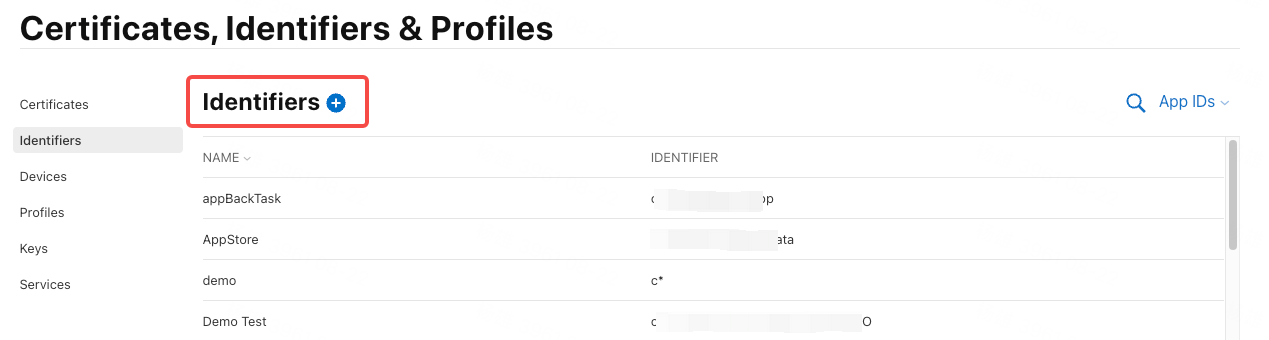
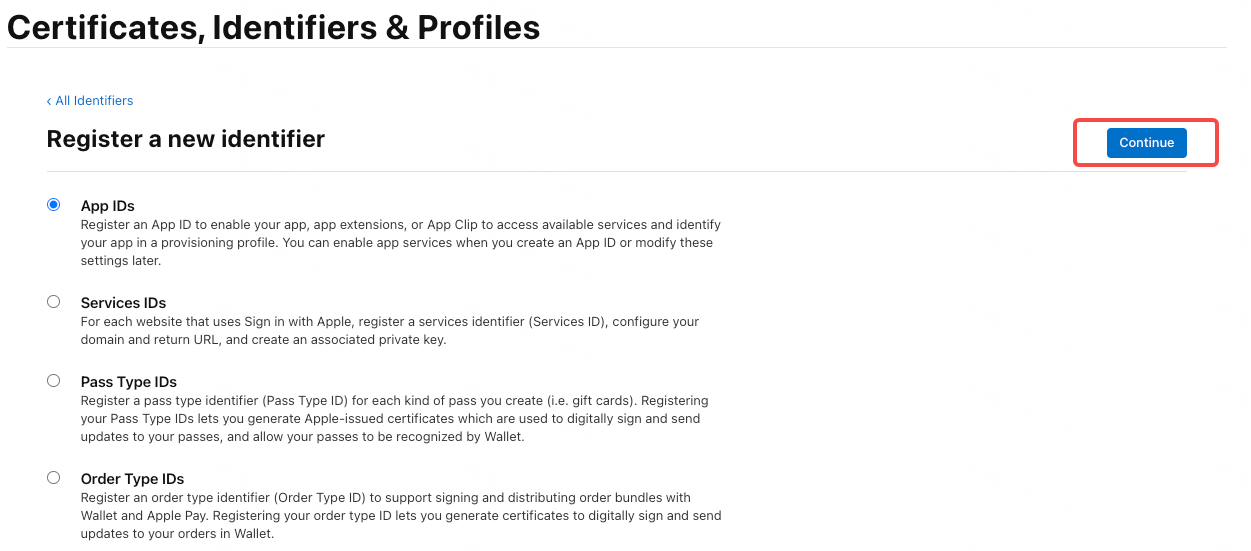

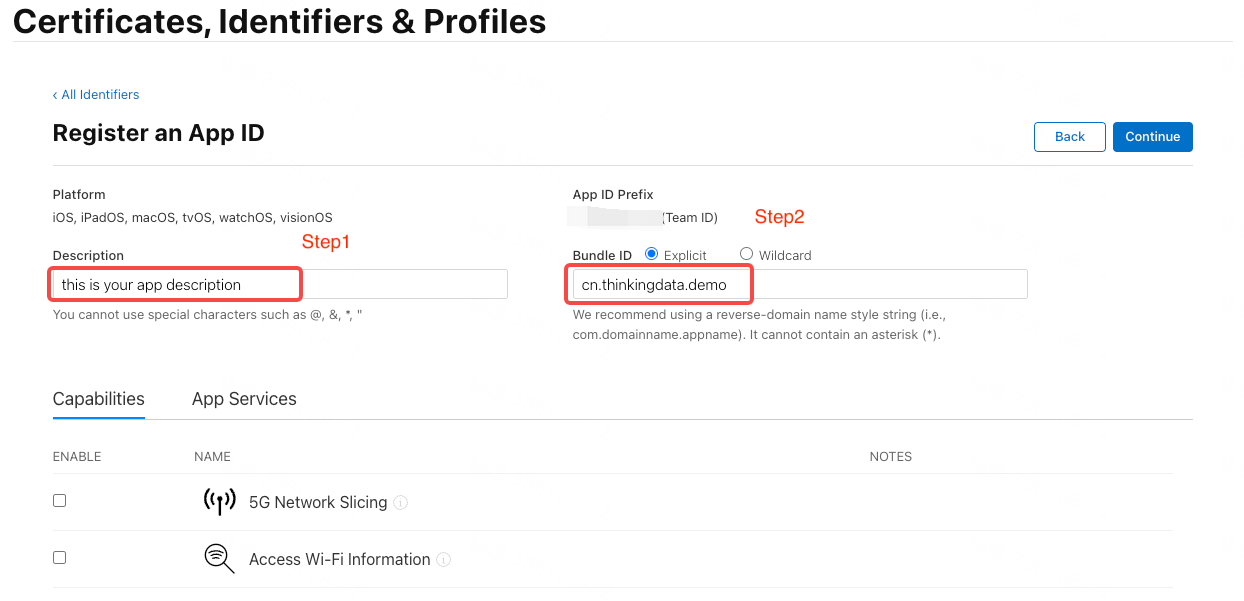
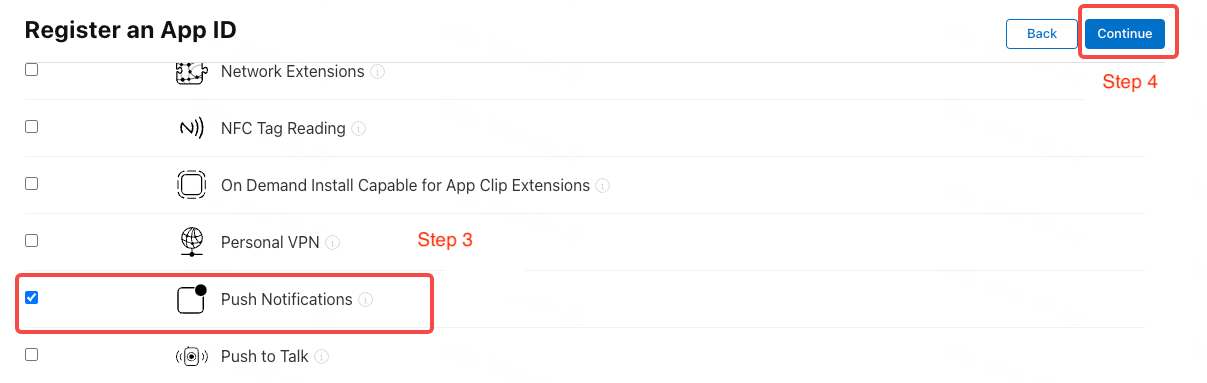

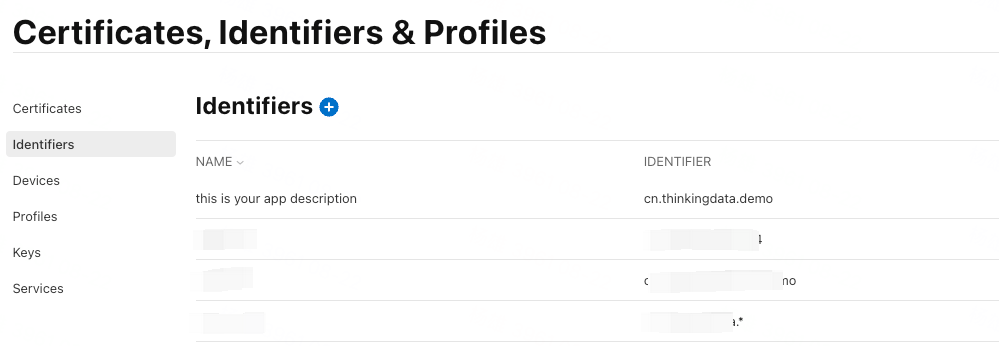
The APP is created.
# 2. Use .p12 Certificate For Authentication
# 2.1 Create Push Certificate
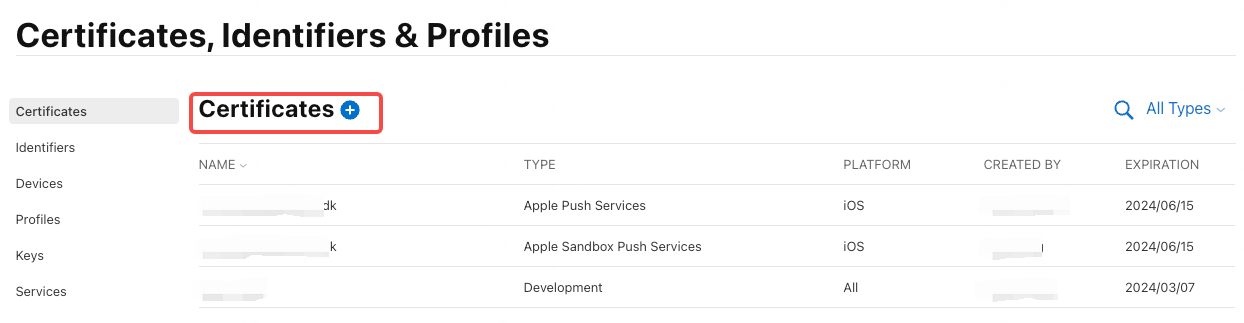
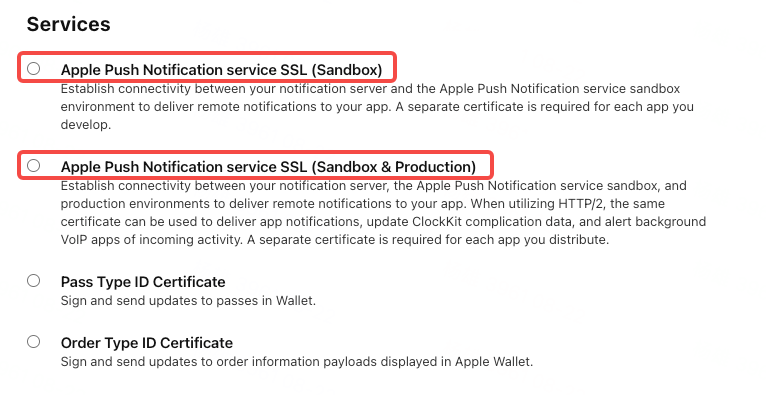
Select the App ID created above.

You need to upload the CSR file generated by the local certificate assistant.

Use "Keychain Access" -- "Certificate Assistant" -- "Request a certificate from a Certificate Authority..."
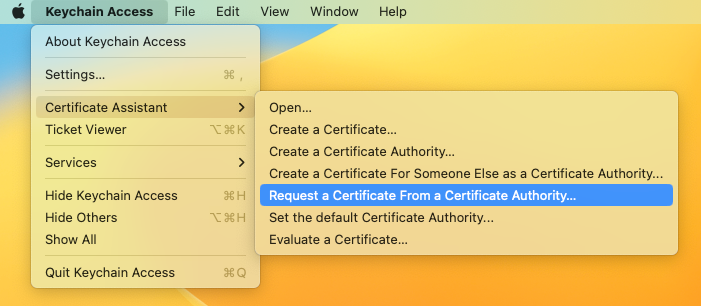
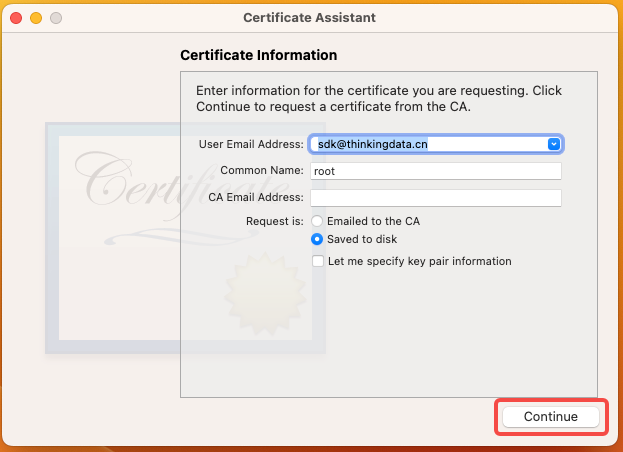
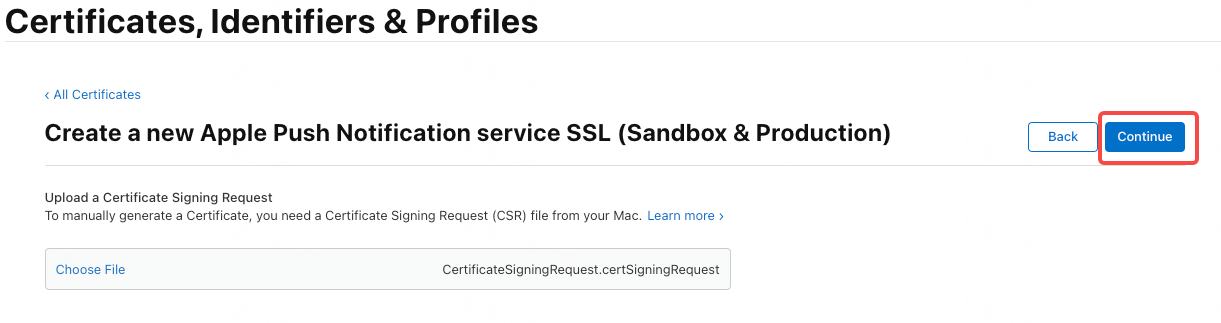
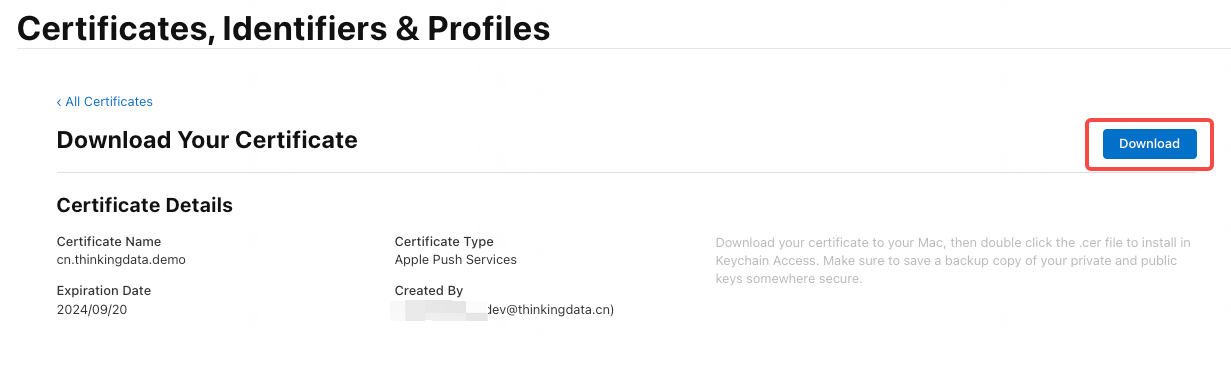

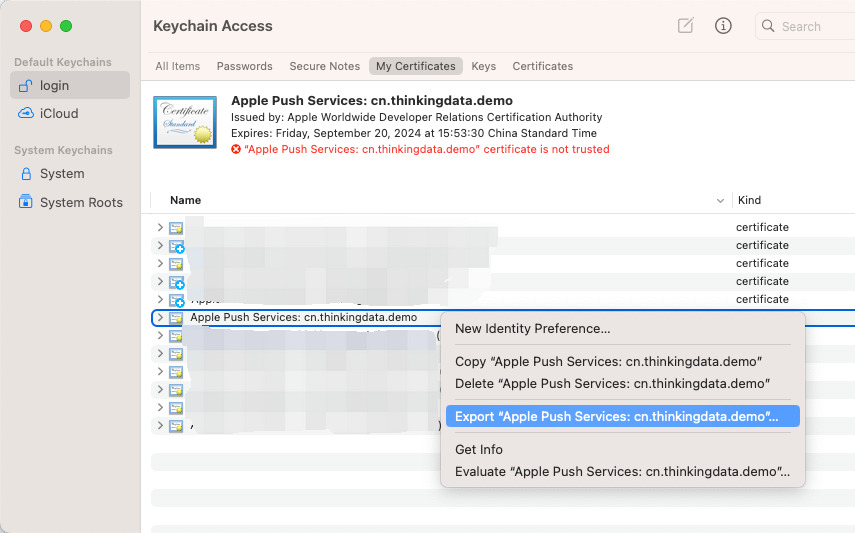

After the certificate password is set, the certificate can be successfully exported to the desktop.
# 3.Use APNs Auth Key For Authentication
Auth Key authentication can be used in both development and production environments, and does not expire. All App IDs under the same developer account can share the same key.
# 3.1 Create Auth Key
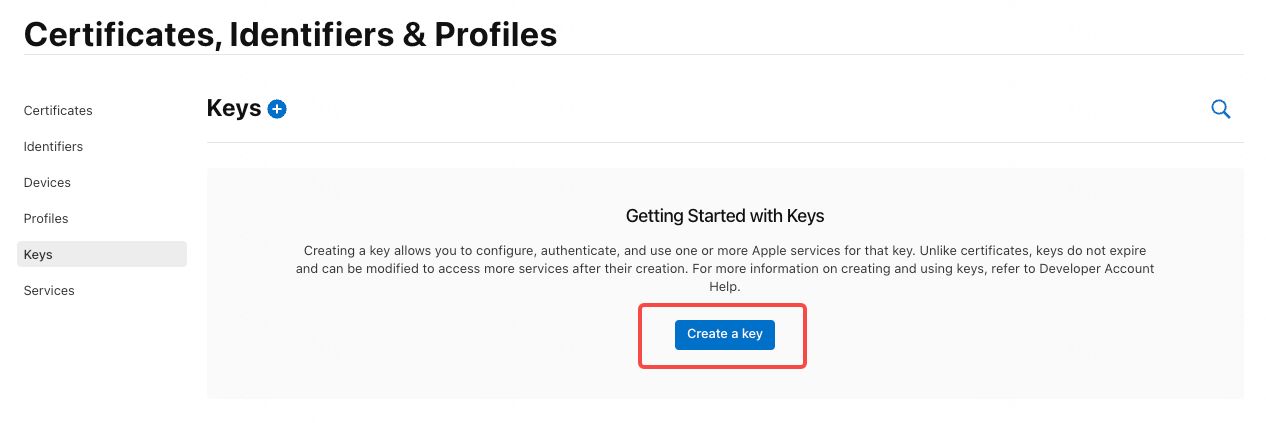

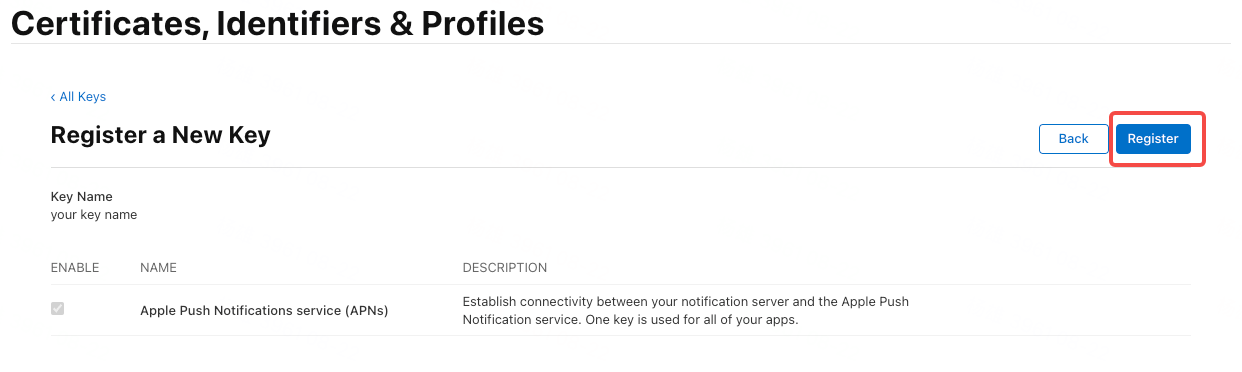
Note: The Key file can only be downloaded once, so be sure to save it properly.
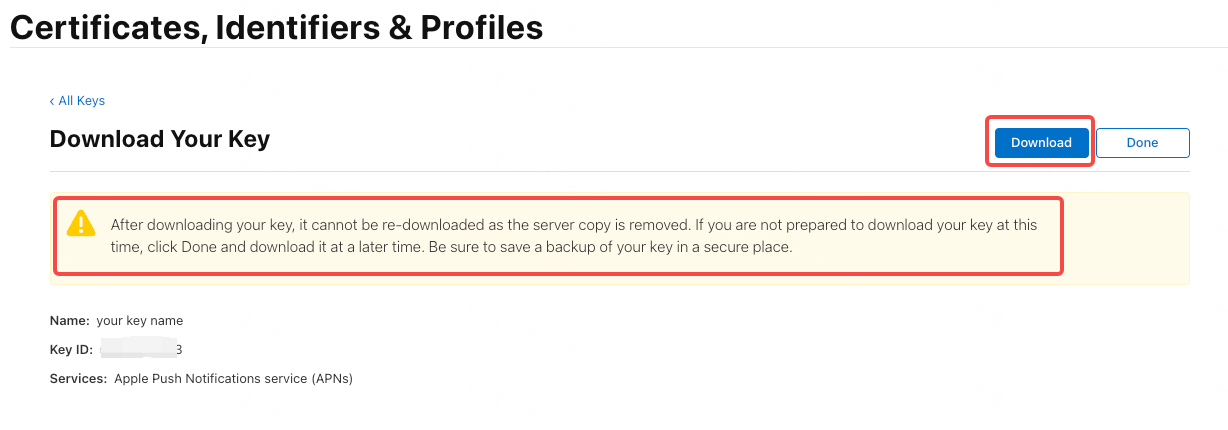
The downloaded file has the.p8 suffix.
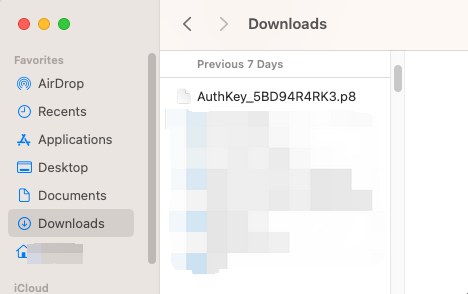
Note:
- The .p8 file is usually used with the Bundle ID of the specific project.
- The part following the underscore in the default file name of .p8 is the Key ID of the current Key.
