# Channel Management
Presently, the Engage Module supports two reach approaches: Webhook and APP push. You may align Webhook with channel platforms proprietorially established by your company or directly use the APP push channel built in the TE Engage Module to connect to the interface of common APP push platforms.
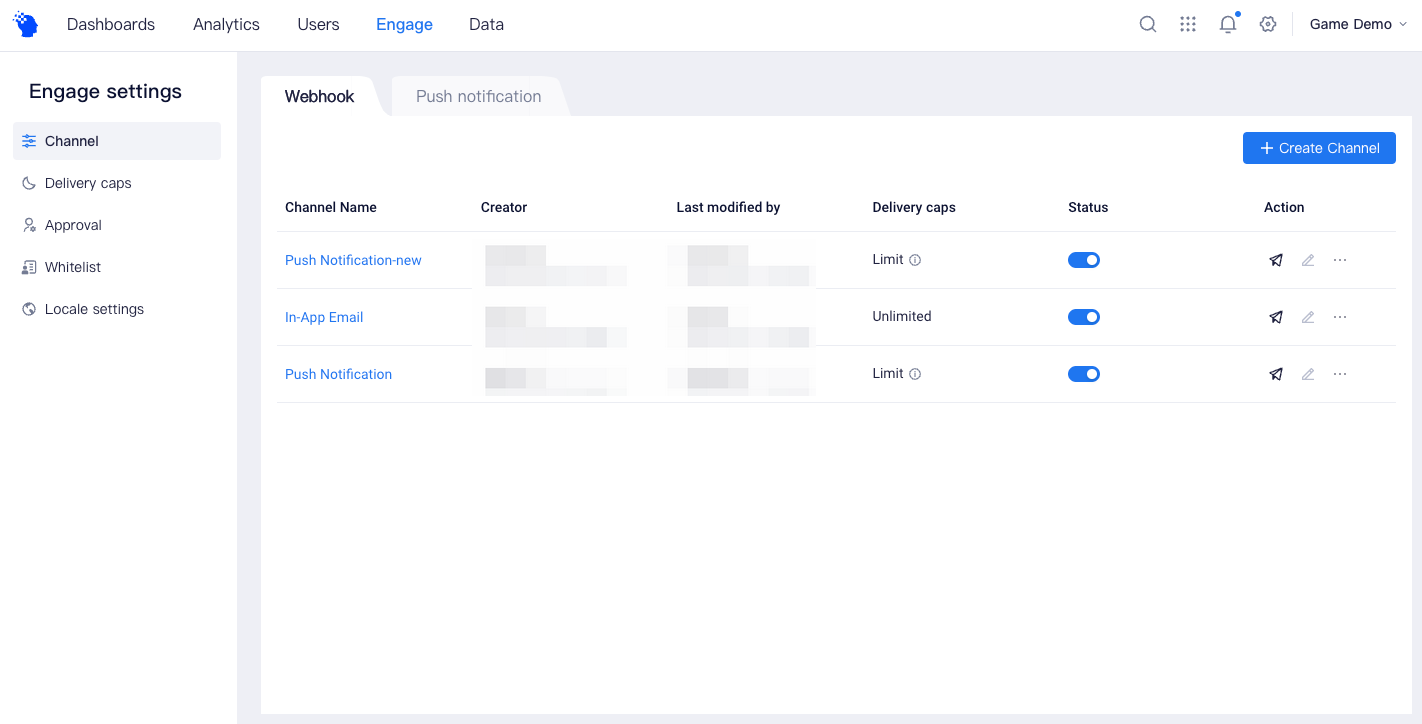
# Webhook
On the channel management page, you can create new channel and manage existing channels. Management operations like outgoing tests, enabling/disabling channels and editing/deletion are supported.
Create new channel
Click Create New Channel on the upper right corner and you will access to the Create Webhook Channel page.
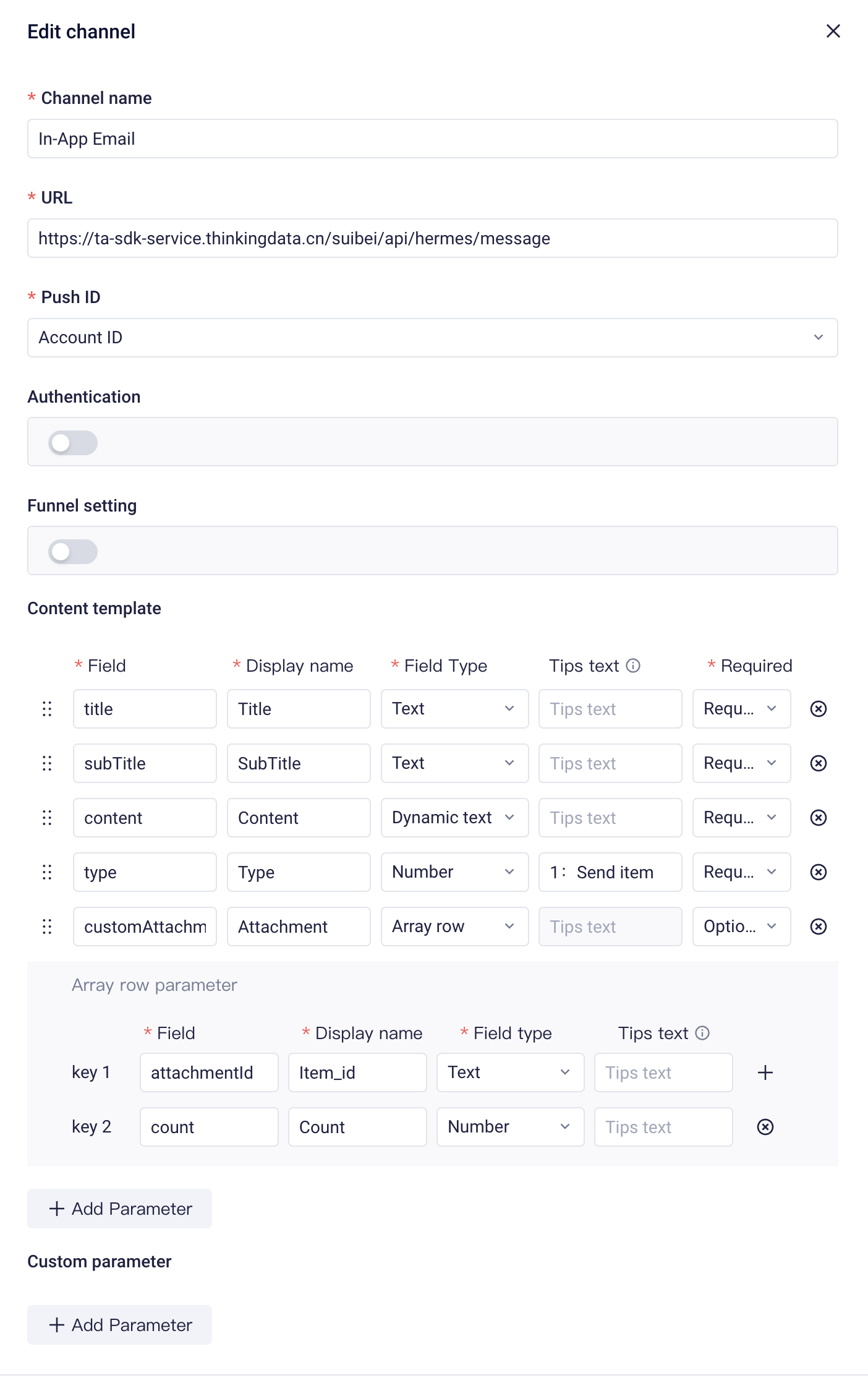
- Channel name: The name of the Webhook channel. Duplicate names are not supported.
- Channel URL: The address of the interface that receives pushing of messages, which supports multiple channels configured for a same URL address.
- Outgoing ID: The ID type of target users who receive messages, supporting numerical and field user properties. In estimation of the number of target users, users having null IDs will be filtered out.
- Channel authentication: You can enable channel authentication by entering a secret key to prevent illegal invocations and improve channel security.
- Reach funnel configuration: After enabling the reach funnel, you can configure meta event names associated with funnel steps. This way, you will be able to view conversion data of configured steps from the detailed page of operation task data.
- Content template: You can customize the template of content sent to users through the channel, supporting field types like texts, dynamic texts, numbers and array rows. For example, prop content can be customized by configuring the array row type (prop ID and number of props) in the email outgoing channel.
- Custom parameter: Can be selectively added as a pass-through parameter based on channel requirements
For more information about connecting to Webhook channel, please see Webhook Connection (opens new window)
Manage existing channels
- Outgoing tests
The channel that has been successfully created is in disabled state by default. You can send a test first and confirm that the test can be sent successfully before enabling the channel.
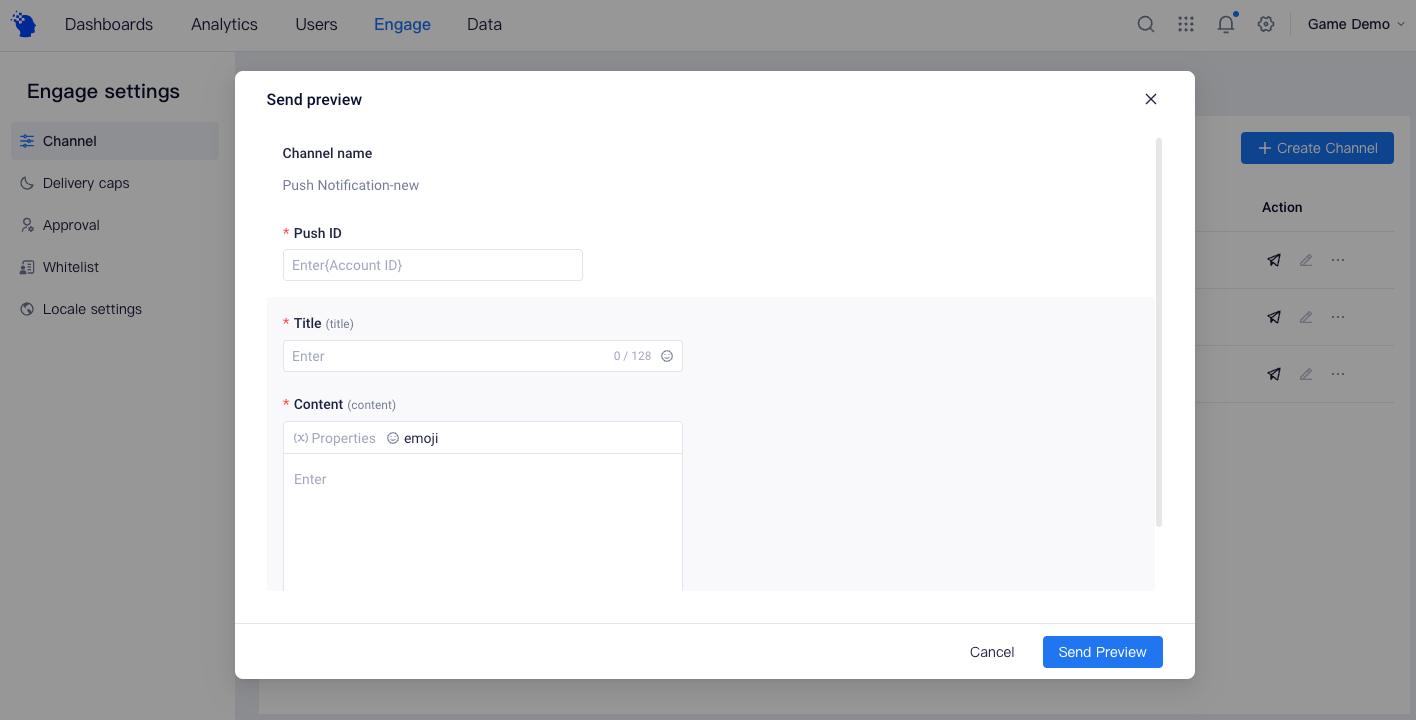
Fill up relevant information based on the configuration of selected channel, and click Confirm to send to send the test.
Enable/Disable channel
- After Webhook is enabled, this channel can be selected when creating new tasks;
- After Webhook is disabled, the channel cannot be selected (not displayed in the pull-down menu), tasks that are running will be automatically ended and those pending for approval will also be automatically withdrawn.
Edit/Delete
Edit/delete operation can only be performed after disabling the channel.
# APP push
Presently, Preset APP push modes offered by the system include FCM and Jpush. You can configure the corresponding channel as needed.
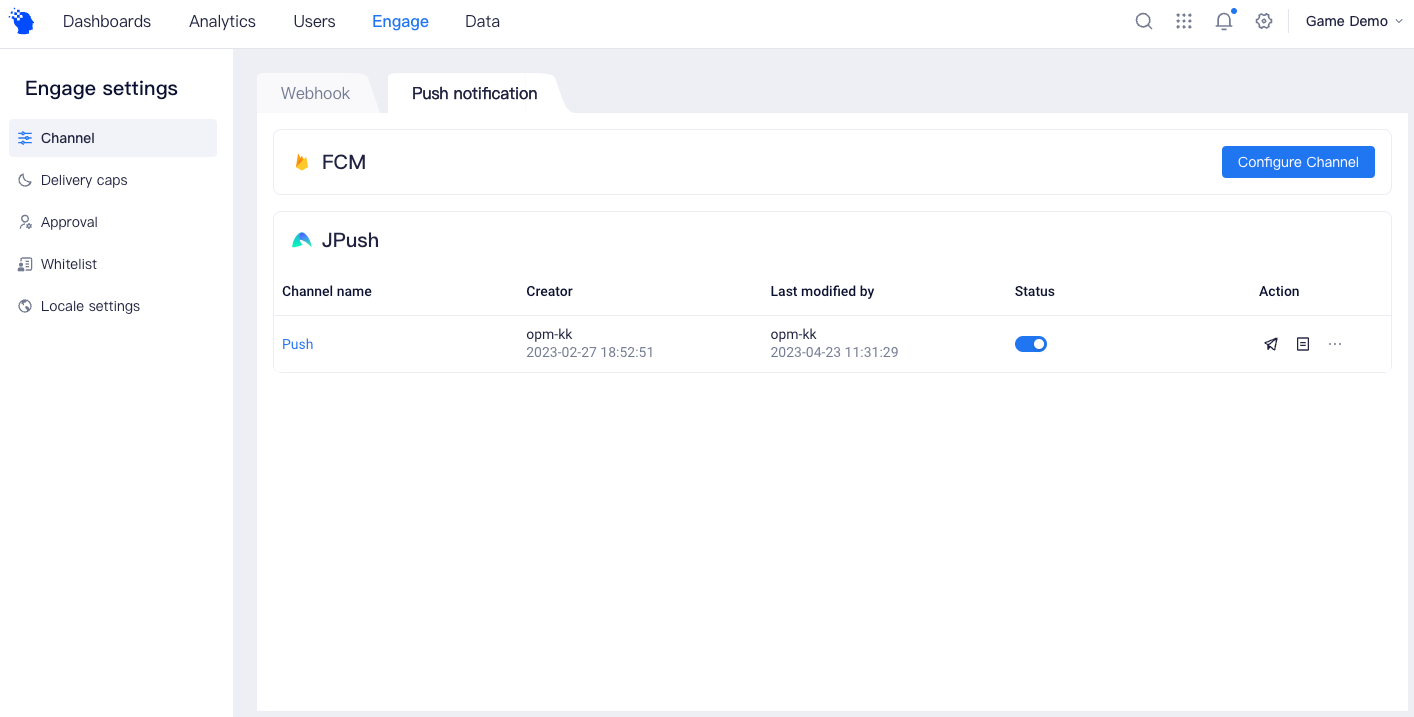
FCM
Click the right side to configure the FCM channel.
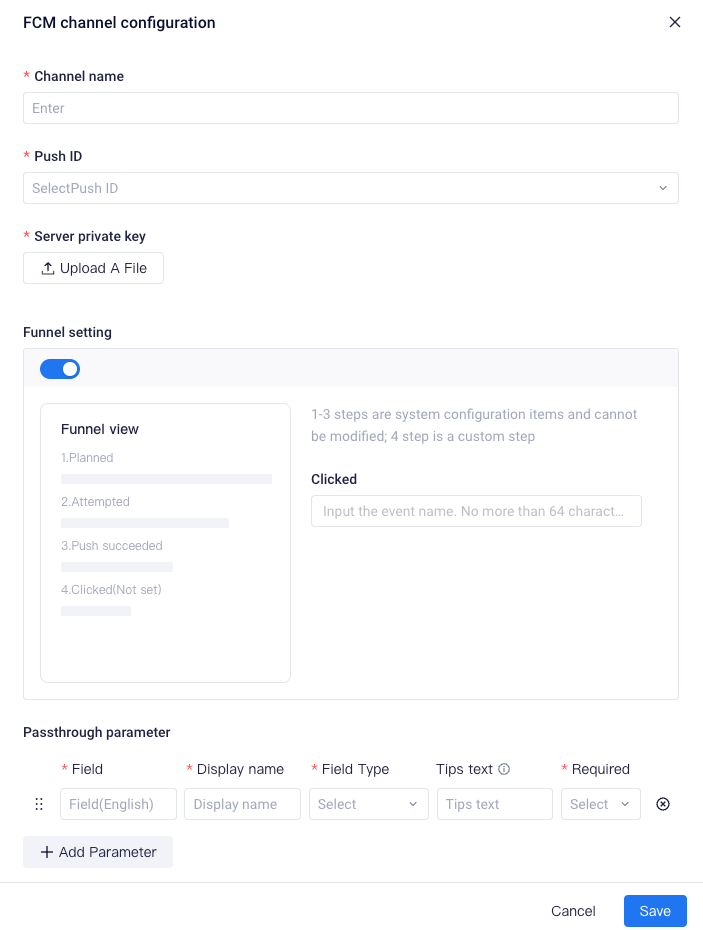
- Channel name: The name of the FCM channel. Duplicate names are not supported.
- Outgoing ID: The ID type of target users who receive messages, such as the FCM token in user property, supporting numerical and field user properties. In estimation of the number of target users, users having null IDs will be filtered out.
- Sever key: You need to upload the FCM server key file of the project.
- Reach funnel configuration: After enabling the reach funnel, you can configure meta event names associated with funnel steps. This way, you will be able to view conversion data of configured steps from the detailed page of operation task data.
- Passthrough parameter :You may add passthrough parameters according to your own needs. Passthrough parameters are mainly used for internal business logic processing or special display requirements of business-side applications.
JPush
Click the right side to configure the JPush channel.
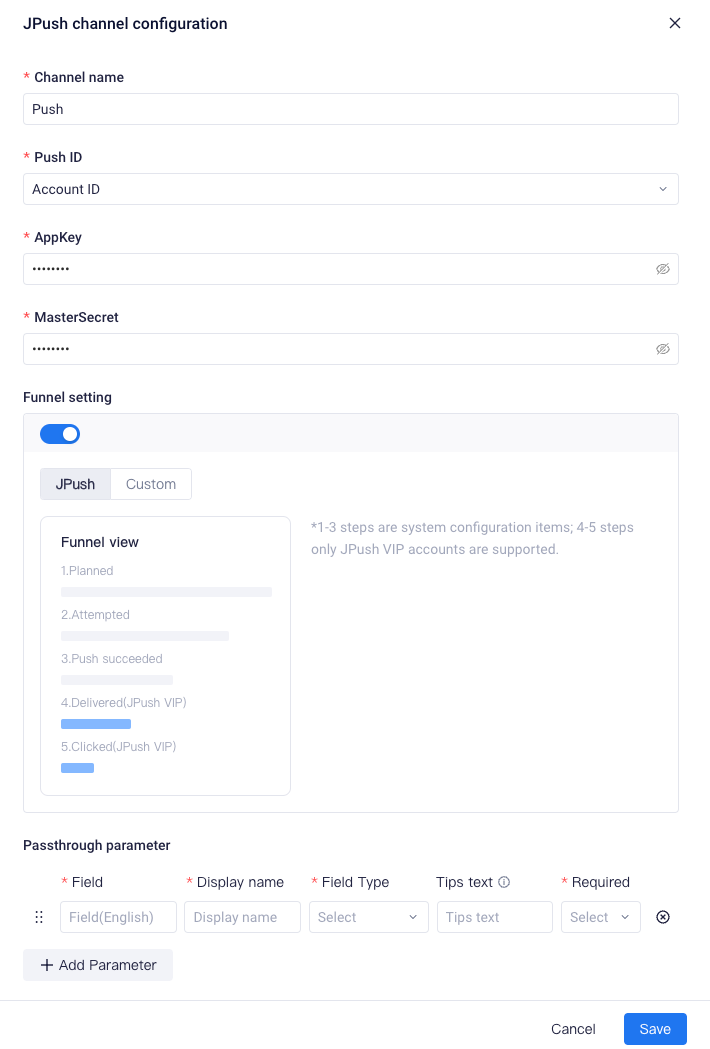
- Channel name: The name of the Webhook channel. Duplicate names are not supported.
- Outgoing ID: The ID type of target users who receive messages, such as the jiguang_id in user property, supporting numerical and field user properties. In estimation of the number of target users, users having null IDs will be filtered out.
- AppKey: The AppKey APP registered at JPush platform.
- MasterSecret: The MasterSecret APP registered at JPush platform.
- Reach funnel configuration: After enabling the reach funnel, you can configure meta event names associated with funnel steps. This way, you will be able to view conversion data of configured steps from the detailed page of operation task data.
- Passthrough parameter :You may add passthrough parameters according to your own needs. Passthrough parameters are mainly used for internal business logic processing or special display requirements of business-side applications.
Upon completing the configuration of APP push channel, you can also perform operations like testing the connectivity to various APP push channels, enabling/disabling channel and editing/deletion.
For more information about connection to APP push channels, see Preset App Push Connection (opens new window).
