# Template Gallery
From Template Gallery, you will be able to obtain the best practices of TE distilled by data analysts based on the common business scenarios in the industry; or distill your internal analytical experience using custom templates and share it with other members of the system.

# Use template
# Use dashboard template
Using dashboard templates, you will be able to gain analytical approaches and implement one-click construction of dashboards by configuring template parameters.
Click a dashboard template and you will be able to preview the content of the template consisting of template preview and instruction. You can also obtain advice on the application of dashboard metrics from analysis instruction.

If you want to use the template to create a dashboard, click Use Template to enter the dashboard template usage page.
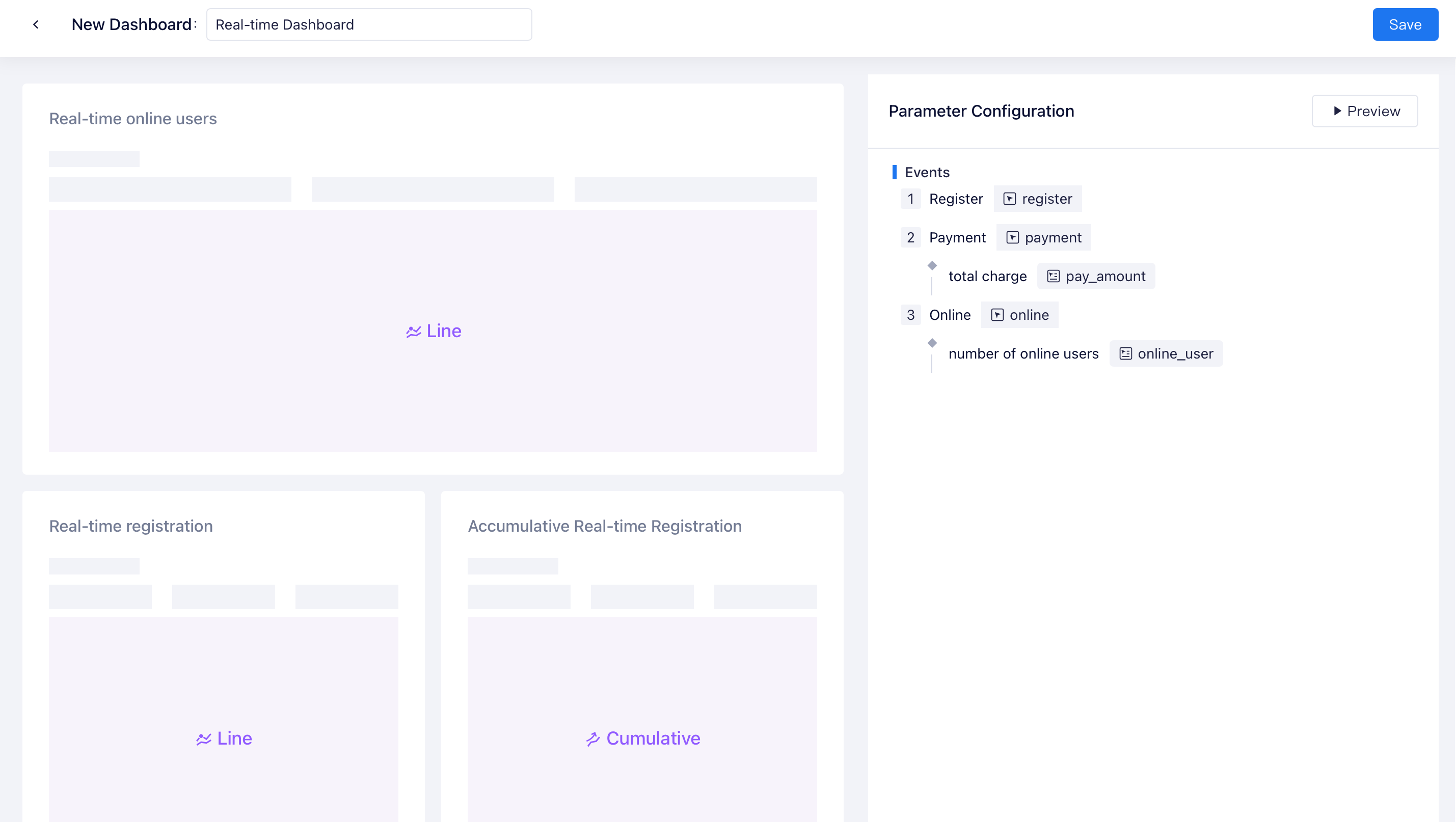
- The right side of the page shows the parameters that need to be configured for the current template. You can match them with corresponding fields of the current project based on their names (including event, event property and user property). For specific rules on parameter settings, see Template parameter rules.
- After completing parameter setting and adjustment, you can click Preview Template on the upper right corner to view the presentational effect of dashboard data under the current settings.

Click Save and you will be able to create a dashboard with one click. Upon the completion of the creation, you may make personalized adjustments to dashboard reports as needed.
TIP
If you haven't improved data tracking of the project, you can also save the template even if some parameters are missing. In this case, only part of dashboard reports will be generated. It is recommended that you preview the effect first before saving a dashboard in order to learn the status of reports.
# Use other analysis templates
Apart from dashboard templates, TE also offers preset templates for reports, virtual properties, user tags and user cohorts.
Report templates help you create common analysis metrics; virtual properties, user tags and user cohorts templates are used to create common analysis fields and help you understand product features.

# Custom templates
# Create template
In addition to preset templates of TE, you can also create custom templates to distill internal analytical experience of your enterprise and share it to other members within the system.
Click Save as Template in More Options on the upper right side of the dashboard and enter the dashboard template creation page.
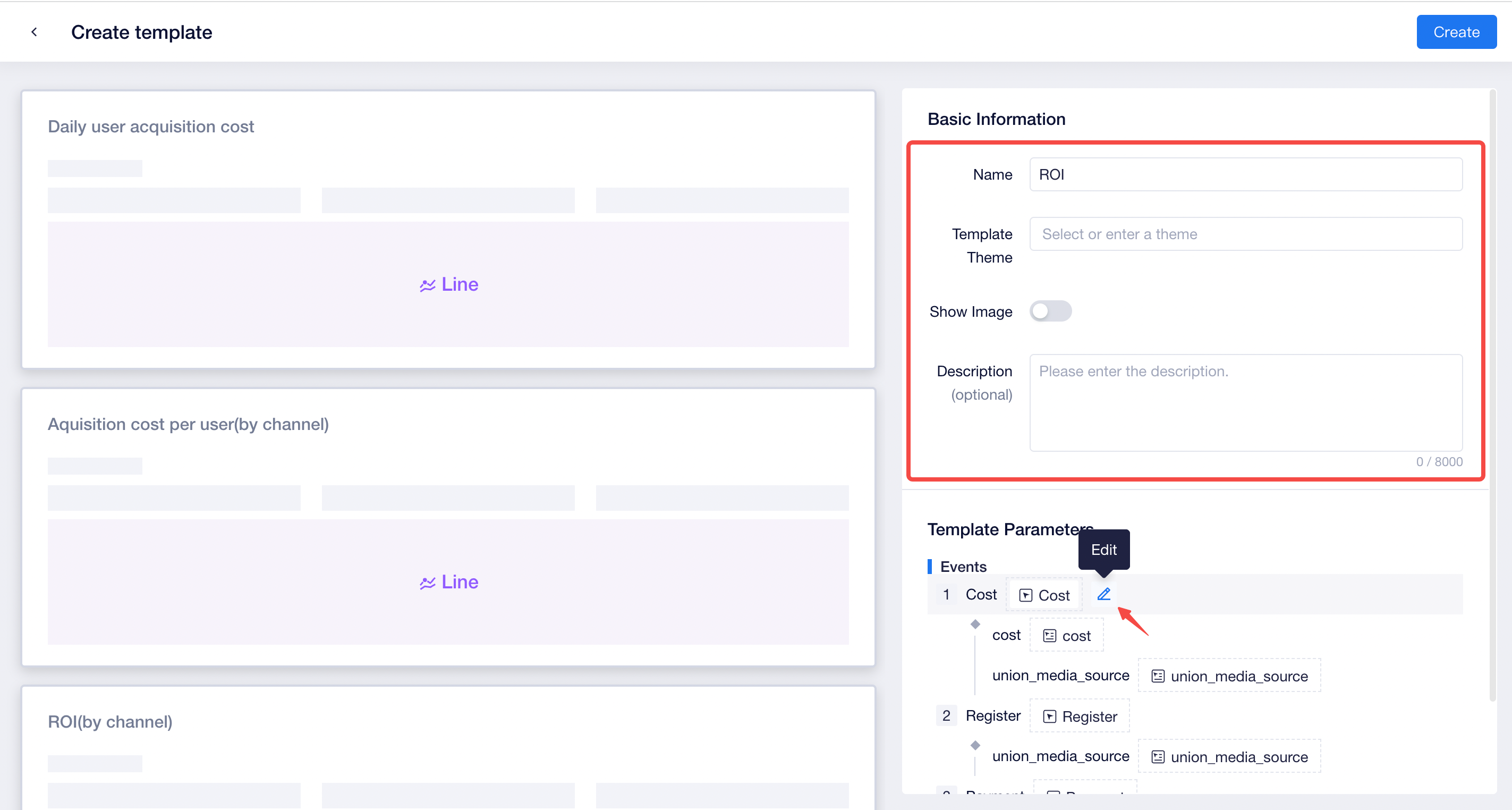
On this page, you will be able to:
- Supplement basic information of dashboards, such as describing the logic of template creation and application suggestions.
- Confirm dashboard parameters and add necessary parameters to help users understand template parameters.
Click Create Template after completing the content above and you will be able to view the template you created at Template Gallery.
# Share template
By default, a custom template is only viewable to the creator, which can be used to create cross-project dashboards. If you want other members within the system to use the template, you can choose to share the template.
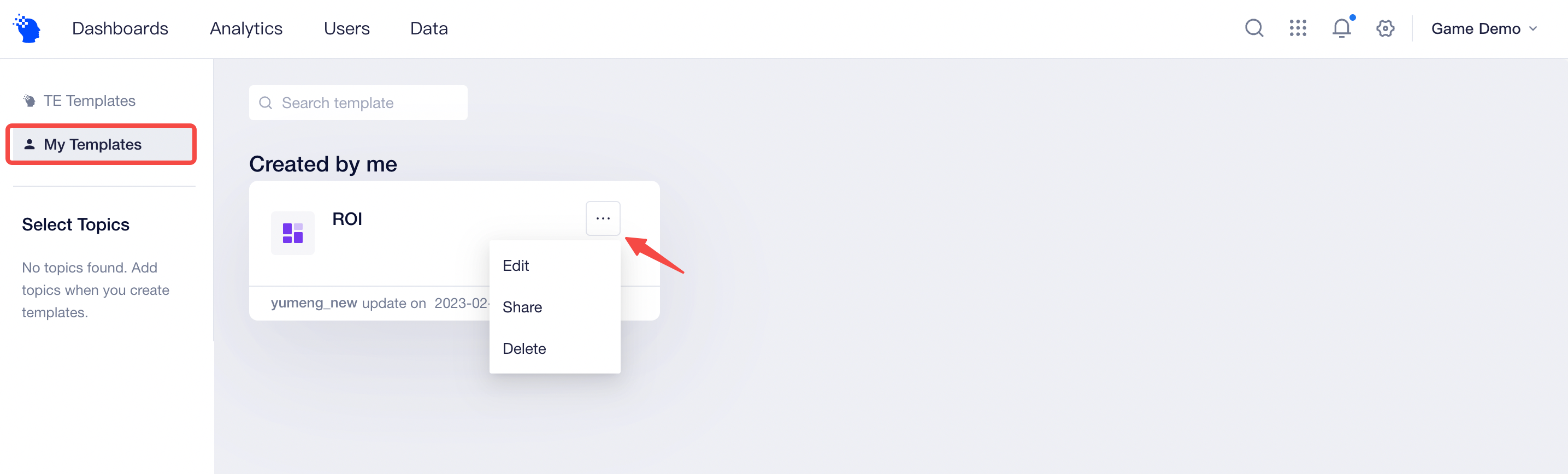
# Edit template
You can perform edit and update operations on saved templates including updating basic information and template parameters.
If there are changes to source dashboards of a template, for example, new reports have been added, then you can sync the change in template. Click Update Parameters on the edit page and you will be able to obtain information about source dashboards of the template and sync the states.

# Template parameter rules
# Source of template parameters
Template parameters are fields of data tracking events, properties, tags and cohorts extracted from analysis reports. Depending on different types of parameters involved in dashboards and reports, a template may entail the following parameter types:
Business parameter | Description |
|---|---|
| Event | Used to analyze data tracking events involved |
| Index | Used to analyze metric field involved. For the concept of metrics, see Product Metrics. |
| Event property | Used to analyze event property field involved |
| User property | Used to analyze user property field involved |
| User entity | Used to analyze user entities involved. For description of user entity, see Entities. |
| User cohort | Used to analyze user cohorts involved |
| User tag | Used to analyze user tags |
TIP
For part of the templates involving fields to be processed through features of virtual properties and tags, you can move your mouse cursor to end of the field to view parameter descriptions.
# Constraints on entries of template parameters
1. Constraints on field types
The aggregation and filter logic supported by different types of properties can vary. For example, numerical properties support filter logics of "greater than, equal to and less than", while textual properties support a "contains" logic. Therefore, fields involving aggregation modes and filter logics in templates (e.g., event property, user property and user tag) will limit the type of fields entered into parameters to ensure field types are consistent with analytical logic.
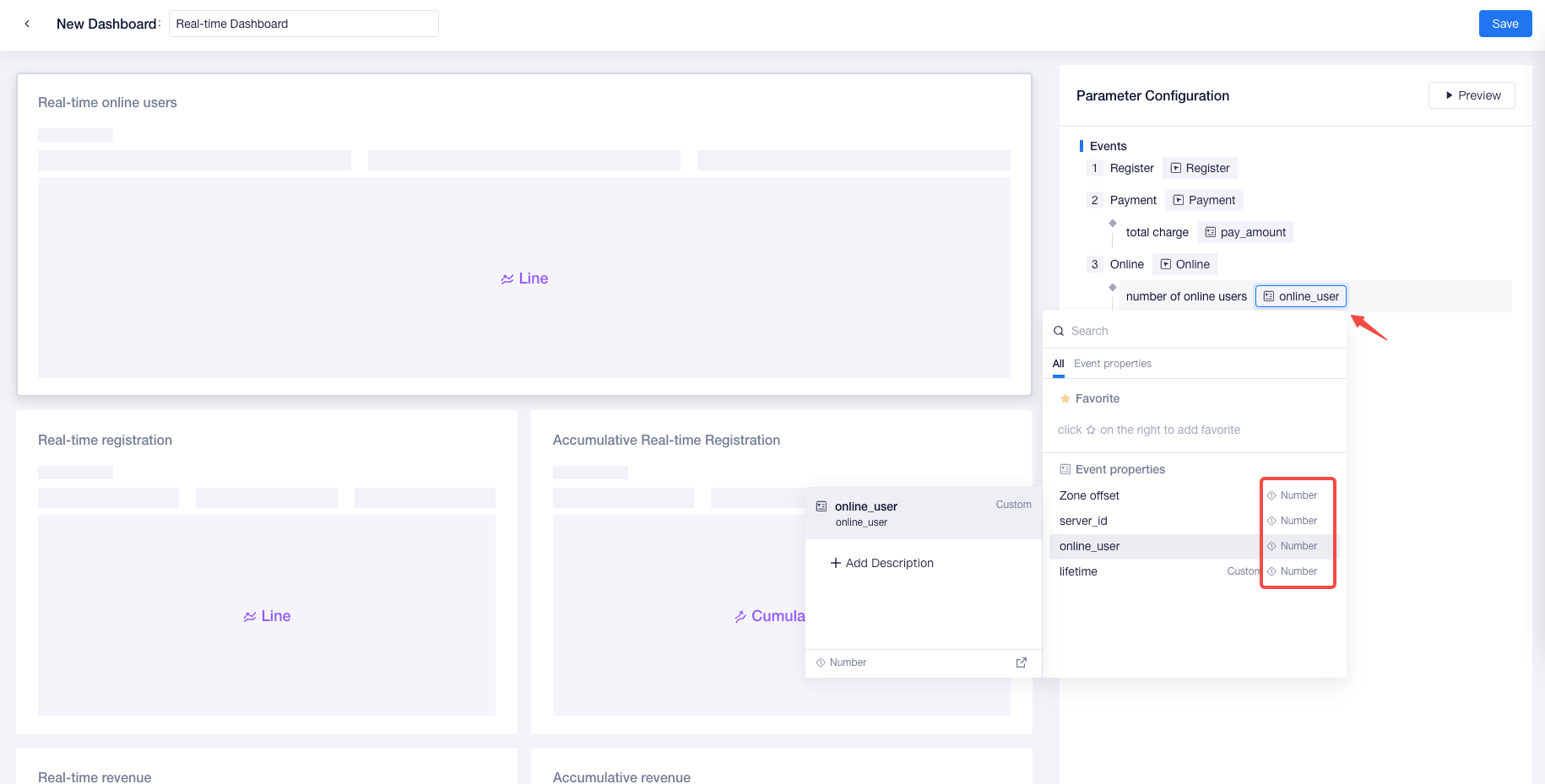
2. Association constraints
The selection range of event properties is subject to the effect of the association of behavioral events (or metrics). As shown in the above figure, the event property parameter of the "Number of Online Users" can only be selected from the associate property of the event "Online Data".
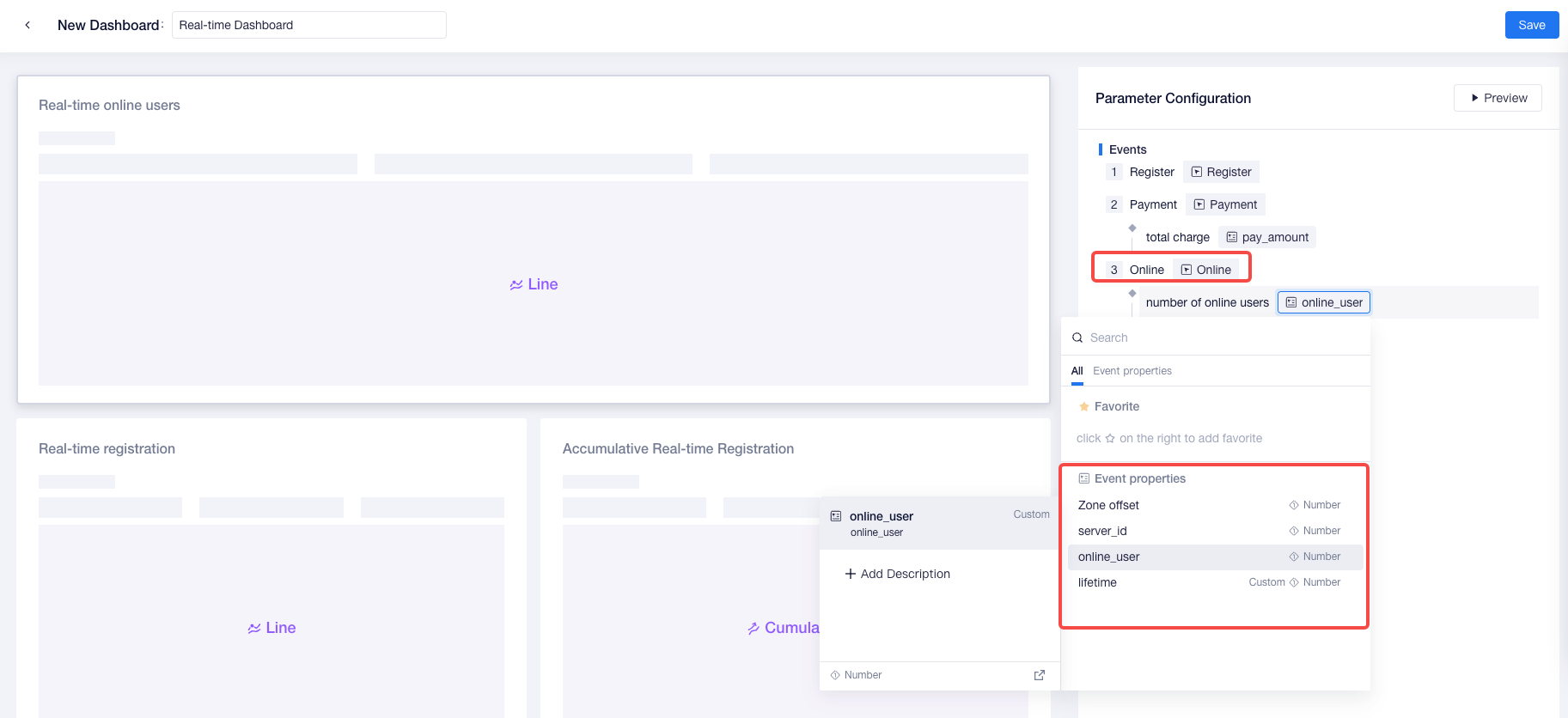
If a property is associated with multiple events, you only need to specify the property under the first associated event.

As shown in the above figure, the "Number of Days of Life Cycle" is associated with multiple events, then you only need to specify property field under the first event and it will be automatically brought into the remaining events.
# Descriptions of template permissions
- Control of permissions to view and edit template content
Permission Details | Company Root | Project Owner | Analysis Manager | Analyst | Regular Member |
|---|---|---|---|---|---|
View template | ● | ● | ● | ▲ | ○ |
Create, edit, share and delete template | ● | ● | ● | ▲ | ○ |
Edit and delete template created by others. | ● | ○ | ○ | ○ | ○ |
Notes:
● Compulsory availability for roles
▲Availability by default for roles, but unavailability is allowed
△ Unavailability for roles by default, but availability is allowed
○ Compulsory unavailability for roles
- Control of permissions to use templates to create data assets
When using templates to create data assets, you need to have permission to do so. For example, a user can't use a virtual property template to create assets unless he or she has permissions related to the feature of "Create Virtual Property".
# FAQs
1.No selectable field
The selection of event properties is subject to constraints of associated events and field types; and the selection of user properties and user tags is subject to constraints of field types. If there is no selectable field in the field check box, it means no field is available for the data type (under the associated event). It is recommended that the data tracking of the property be added or generated using virtual properties and tags.
